|
Forms of payment not accepted on USPS.com®
|
- Checks, Money Orders, and Traveler's/Cashier's Check
- PayPal
- Virtual MasterCard®
- The Virtual MasterCard is distributed by PayPal. It does not have a 3-digit verification number as there is no physical card, making this form of payment unsatisfactory
- Gift cards
- Click to Pay
|
|
Forms of payment accepted on The Postal Store®
|
- VISA®
- MasterCard®
- Discover®
- American Express™
|
- Debit cards are accepted if a PIN is not required.
- PayPal™ (limited to Click-N-Ship® and The Postal Store®)
- Apple Pay
|
|
|
Select forms of payment accepted on USPS.com®
|
|
| Forms of payment accepted at Retail |
- U.S. currency and coins
- Checks made payable to U.S. Postal Service or to Postmaster (title only) for the exact amount of the transaction. (see exclusions)
- Money Orders (postal and non-postal) when presented with valid photo ID.
- Traveler's/Cashier's Check only when at least 50% of the face value is used to purchase Postal Service products or services.
- Credit Cards (see exclusions)
- Debit Cards (see exclusions)
- Contactless Payments (subject to credit card exclusions and debit card exclusions)
|
|
Can I use debit cards at Retail?
|
Debit Cards are accepted for all services, except passport fees to the State Department (debit cards may be used to pay the USPS® processing fee). Cash back allowed in $10 increments up to $50.
- If a "checking" or "debit" card has a VISA or MasterCard logo on it, then it should be treated like a regular credit card
|
|
Can I use checks at Retail?
|
Yes, when:
- Personal or Business checks are made payable to U.S. Postal Service or to Postmaster (title only) for the exact amount of purchase.
- For Collect on Delivery (COD) packages:
- Senders may use checks payable to U.S. Postal Service or to Postmaster to purchase COD services at the time of mailing.
- Recipients picking up COD packages may use checks made payable to the sender to pay the COD amount due to them.
|
Check requirements include:
- The Post Office™ will only accept checks when photo ID is presented. Only the following are acceptable photo IDs:
- Valid state-issued driver's license
- State-issued non-driver identification
- Passport
- Military ID
- Other U.S. government-issued identification [Must have the customer's picture and signature.]
- Social Security cards are not acceptable identification
- Checks are no longer accepted just because the customer is well-known.
- Checks cannot be accepted if they are written for more than the exact amount of purchase or for the purchase of money orders.
- Personal checks are accepted at all postal facilities.
- Business checks are accepted at all postal facilities.
|
|
|
Can I use credit cards at Retail?
|
Yes, but there are products and services that cannot be paid using a credit card at retail.
Products/services that cannot be paid using a credit card at retail
- Collect on Delivery (COD)
- Money Orders
- Passport fees payable to U.S. Department of State (only the Postal Acceptance Fee payable to "Postmaster" can be paid with a credit card)
- Please note that a separate fee must be paid to the U.S. Department of State with specific methods of payment. Please visit passport fees and payment methods on the Department of State's website.
- Payment for bulk mailings
- Trust accounts (pre-canceled stamps, permit imprints, periodicals, Business Reply Mail®)
- Credit cards are not acceptable for purchases made by phone, except on the Stamps by Phone™ line
- USPS® Credit Card Signature Policy
|

What is Apple Pay?
Apple Pay is now available as a payment option on USPS.com®. Apple Pay is identified whenever you see the following icons:
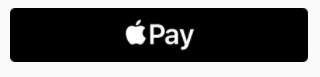
Apple Pay icon, as of 8/3/21. | 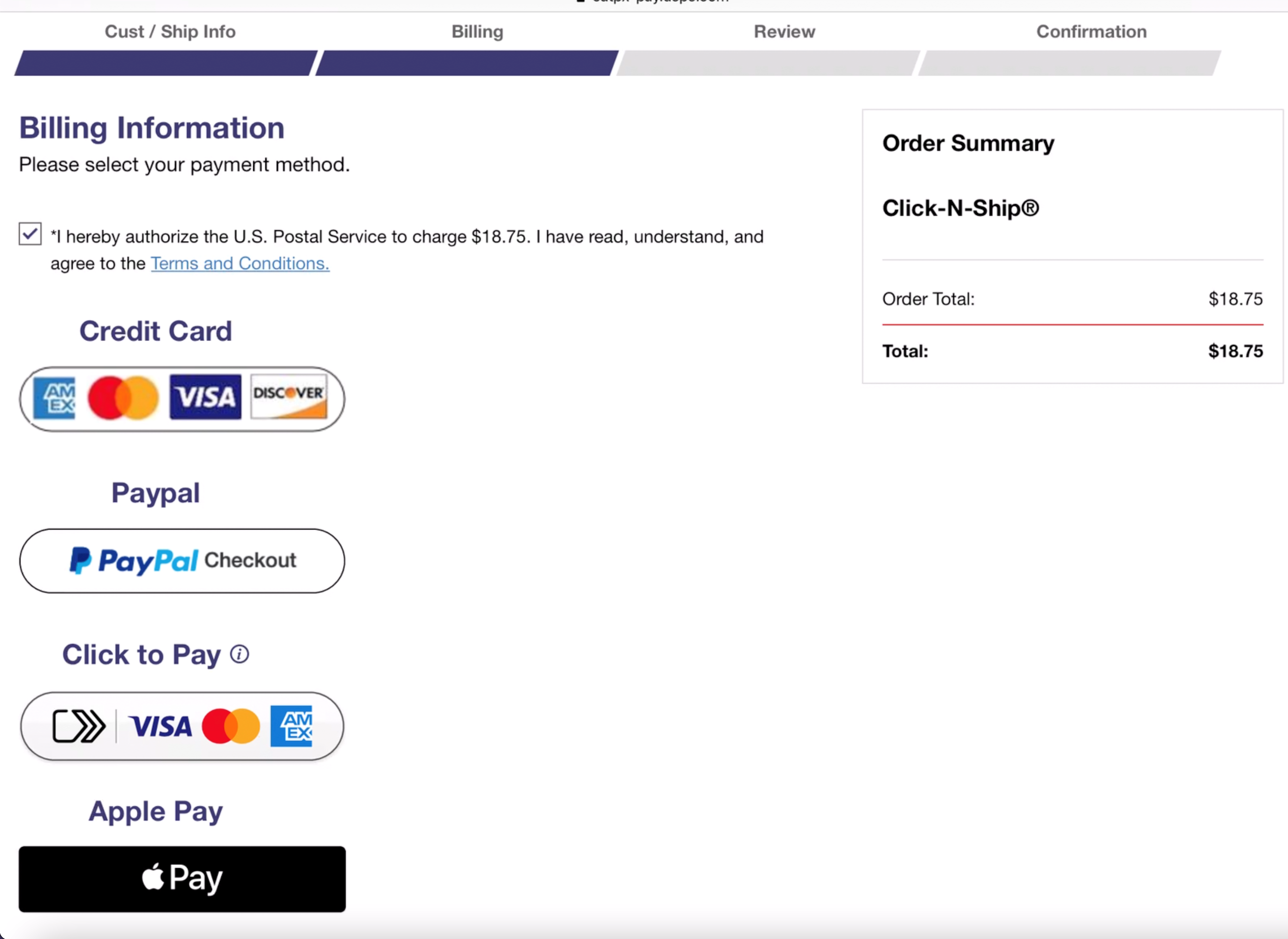
Example of Global Payment Page with Apple Pay as a payment option, as of 11/10/21.
Click image to make larger. |
Apple Pay makes online shopping easier by storing your credit cards in a secure account for use across all your devices and on any website that offers the payment methods. The service eliminates the need to re-enter your credit card information for each online purchase.
How do I create an Apple Pay account?
For more information on how to sign up for Apple Pay, please visit Apple Pay Support.

Which USPS.com tools and services accept Apple Pay?
Apple Pay is available as a payment method on the following USPS applications:
- The Postal Store®
- Every Door Direct Mail®
- USPS Package Intercept® / USPS Delivery Instructions®
|
- Click-N-Ship®
- USPS Tracking Plus™
|
Apple Pay will be presented as a payment option along with other accepted payment methods if you are using one of the following browsers:
- Safari Desktop (v10 or higher)
- iOS Safari

What if I have issues using Apple Pay to pay for my order?
If you experience any issue on the Payment Page before selecting the Apple Pay button, please Contact Us.
If you experience any issues with Apple Pay while completing an order, storing a card, or for any other questions specific to your Apple Pay account, please visit Apple Pay Support.
What if I forgot my password or need to reset my password?
If you need to update or forgot your password to your Apple Pay account, please visit Apple Pay Support.

How do I use PayPal™?
Add The Postal Store® items you wish to purchase to your shopping cart. When you are ready to checkout, select PayPal™ as your payment method. The Postal Store will direct you to log into your PayPal™ account – simply enter your email address and password and the payment will be processed through PayPal™.
PayPal™ is a service available through the PayPal™ website (http://www.paypal.com/).
How do I request a refund or exchange for a Postal Store transaction having used PayPal as my payment method?
When PayPal™ is used as your payment method, you can request a refund or exchange through The Postal Store just as you do for any other payment method. Please see Returns & Exchanges for the available options regarding the refunding and exchanging of Postal Store items.

How do I sign-up for a PayPal account?
You can sign up for PayPal™ for free. All you need is an email address and a password to get started. Visit the PayPal™ website (http://www.paypal.com/) to sign up.
What does it cost to use PayPal?
There's no charge to sign up with PayPal™, send money, or buy items. You can send money to anyone with an email address just by clicking the Send Money tab. For more help, contact PayPal Customer Support.
I have a payment issue with PayPal.
The PayPal Customer Service team has all your account information and will be able to help you. For more help, contact PayPal Customer Support.

When I wanted to use PayPal, why did it generate a payment agreement I do not want?
Please contact PayPal™ directly with your inquiry. For more help, contact PayPal Customer Support.
Is shipping and handling paid through PayPal eligible for a refund?
Refund requests or questions on shipping and handling purchased using PayPal™ must be handled through The Postal Store just as you do for any other payment method. Please see Returns & Exchanges to see the available options for refunding and exchanging Postal Store items.

What are prepaid cards?
Prepaid cards are preloaded with funds. Unlike traditional debit or credit card, prepaid cards are not tied to a bank account and do not support the full verification requirements used by USPS.com applications.
Can I use a prepaid card on USPS.com?
Yes. However, prepaid cards are blocked for the following:
- Premium Forwarding Service (PFS)
- Movers Guide Online (MGO)
- Labels API Transactions
- Stored Cards (customers cannot add or modify a prepaid card as a saved payment method)
What happens if I try to use a prepaid card for services that do not support prepaid cards (PFS, MGO, Labels API transactions, or Stored Card)?
- The transaction will be declined
- Retrying the prepaid card will not result in approval
- Customers must use a different payment method to complete their purchase
What payment methods does USPS.com accept?
See above for the full list of accepted payment methods.

What is Click to Pay?
|
Effective 11/13/25, Click to Pay is no longer available as a payment option on USPS.com®.
|
Click to Pay is a digital wallet service that was previously available as a payment option on USPS.com®. Click to Pay is identified whenever you see the following icon:
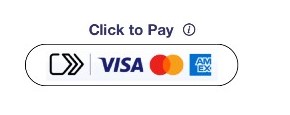
Click to Pay icon, as of 2/20/21 |
Click to Pay makes online shopping easier by storing your credit cards in a secure, single account for use across all your devices and on any website that offers this payment method. Click to Pay eliminates the need to re-enter your credit card information for each online purchase.
For more information, please visit Visa SRC Customer Information Page or Mastercard SRC Customer Information Page.
Why do I no longer see Click to Pay as a payment method?
As of 11/13/2025, Click to Pay will no longer be accepted as a payment method on USPS.com due to industry mandates. Click to Pay will no longer be available on any of the USPS applications and you will not be able to make payments using Click to Pay going forward. It is recommended to update your payment information to one of the payment methods below so you can continue using USPS tools without interruption.

What other payment methods does USPS.com accept, besides Click to Pay?
Accepted payment methods:
- Credit/debit card
- Apple Pay
|
- PayPal™ for the USPS applications below:
- Click-N-Ship®
- Every Door Direct Mail®
- The Postal Store®
- PO Box™ Online
- Stamps Fulfillment Services (SFS)/NCMS
|
Which USPS.com tools and services will no longer accept Click to Pay?
Click to Pay was previously available as a payment method on the following USPS applications:
- The Postal Store®
- PO Box™ Online
- Every Door Direct Mail®
- USPS Package Intercept® / USPS Delivery Instructions®
|
- Pickup On Demand®
- Click-N-Ship®
- Tracking Plus
|
At the time of checkout on these applications, Click to Pay will no longer be an accepted form of payment as of 11/13/25.




